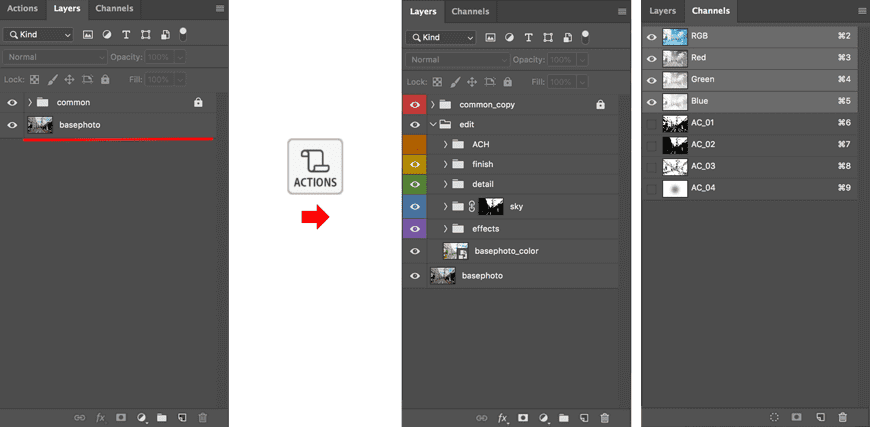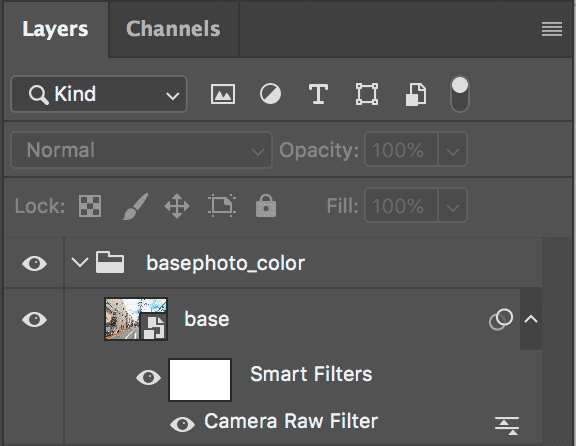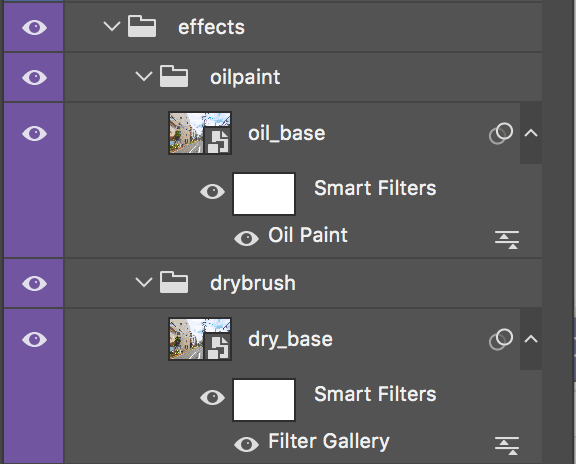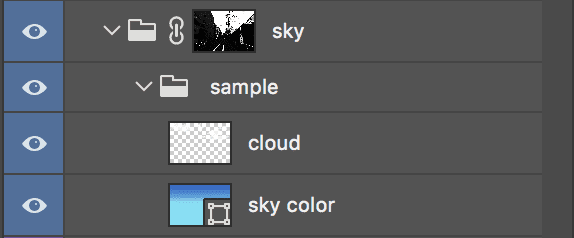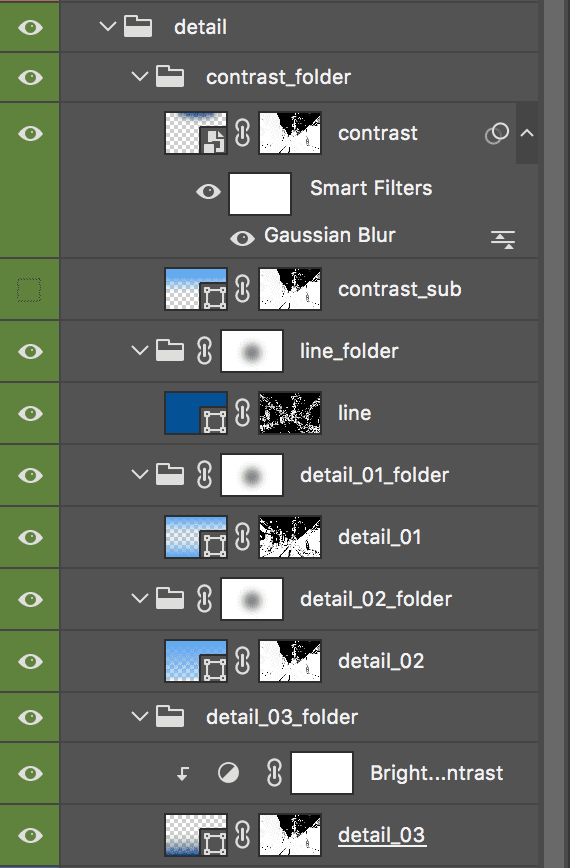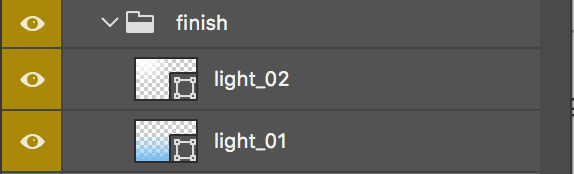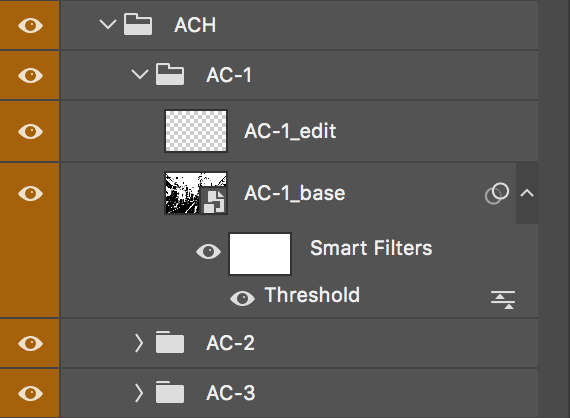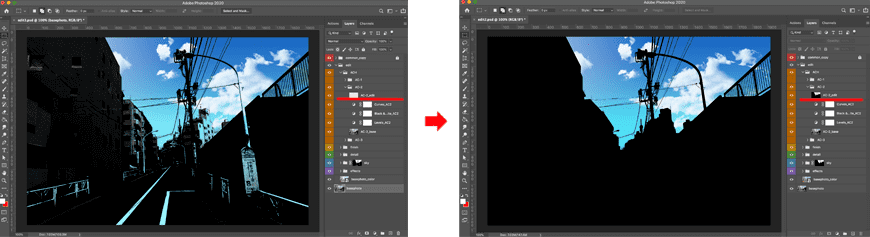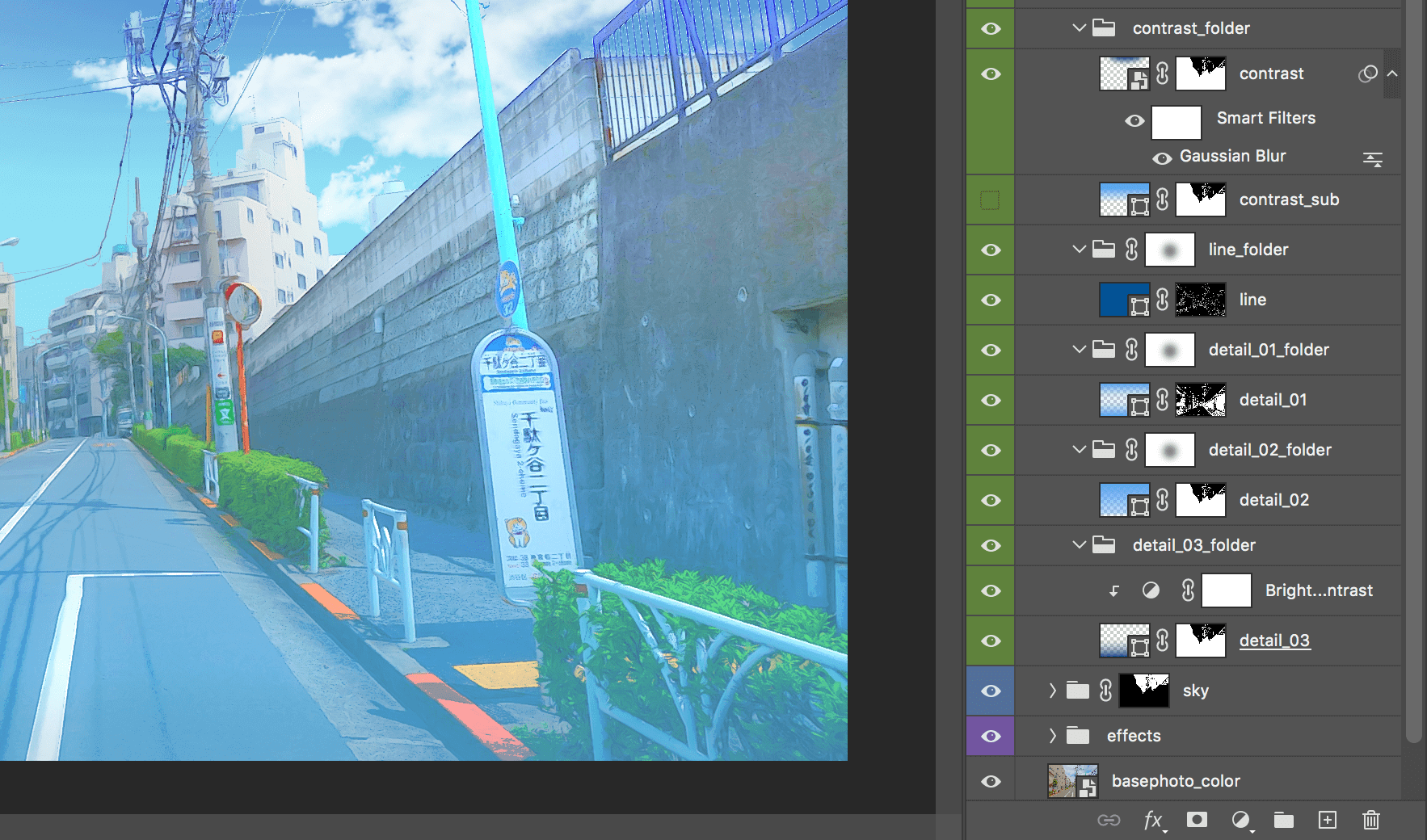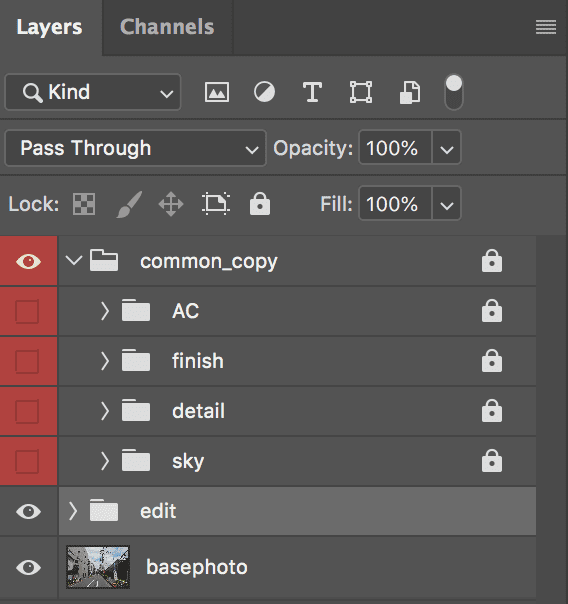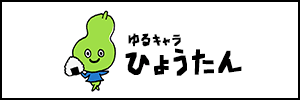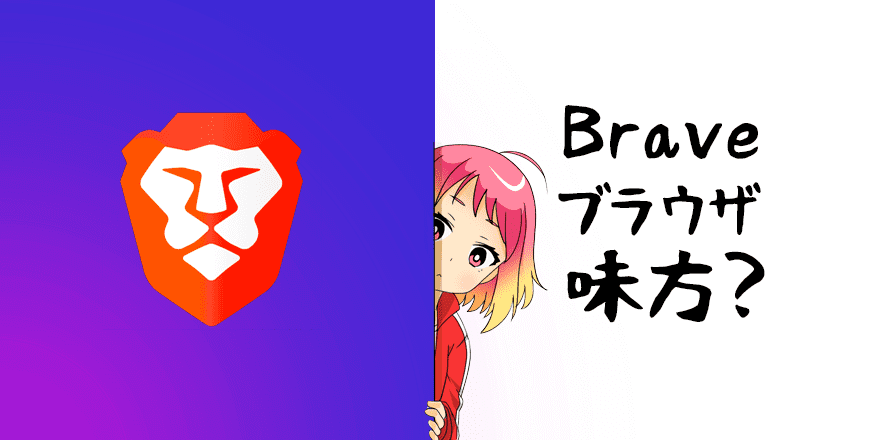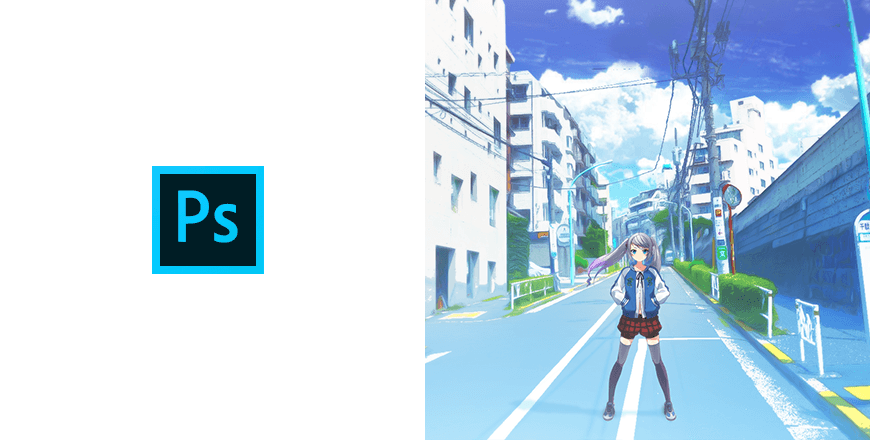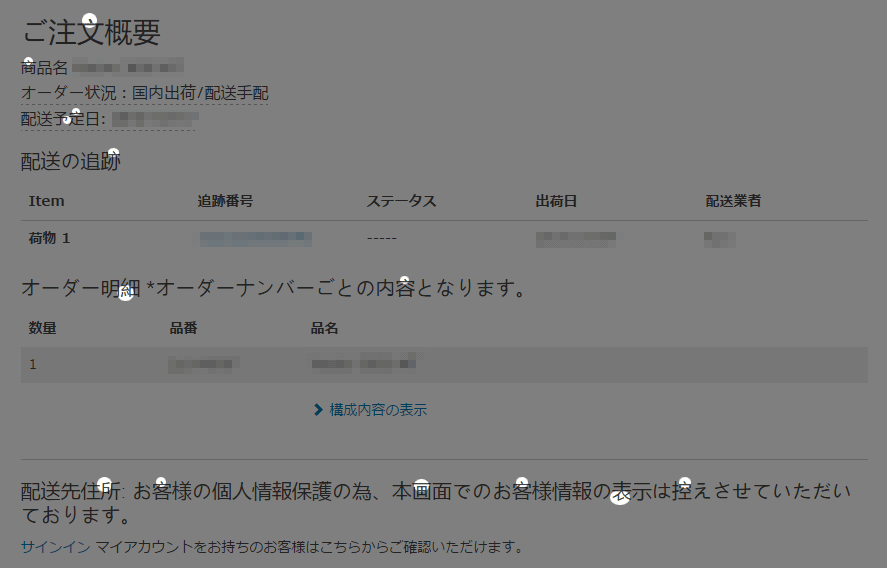After reading an article about editing photographs of scenery into illustration/anime style, some of the readers may be wanting to try it in practice. Still, some people said it was really troublesome in the end, so we made a Photoshop Action File, “BricoLogic,” which makes up to a certain point of the process automatic.
*It’s designed for people who understand the basic functions and action functions of Photoshop.
![]()
Price: 1,100yen
Operation environment: Adobe Photoshop CC2017(18.1.7) or newer
Recommended editing size: 1920 pixels x 1280 pixels
User manual: Please make sure to watch this video first
*Please purchase it only after fully understanding the manual
*It’s designed for people who fully understand the basic functions and action functions of Photoshop.
*Please note we haven’t tested operationality for versions before the ones above.
*Please check that you can use the oil paint effect and make sure the Photoshop performance panel’s “Use Graphics Processor” is turned on.
*In the process of making an Action File, the “1920 pixel x 1280 pixel” size was created, so we recommend using the same size.
*It automates 70-80% of the edit procedure, and the final output will vary depending on the experience of the user.
*When you are editing images with significantly larger sizes/ratio, the adjustment after replaying the action may require technique/knowledge/experience.
*It is prohibited to sell/reprint/redistribute the product without any consent.
*We do not guarantee any damage as a result of using the Action File.
About “BricoLogic”
When you replay this action on an image you want to edit, this Photoshop Action File creates layers and channels for editing it into an illustration style in a matter of a few minutes.
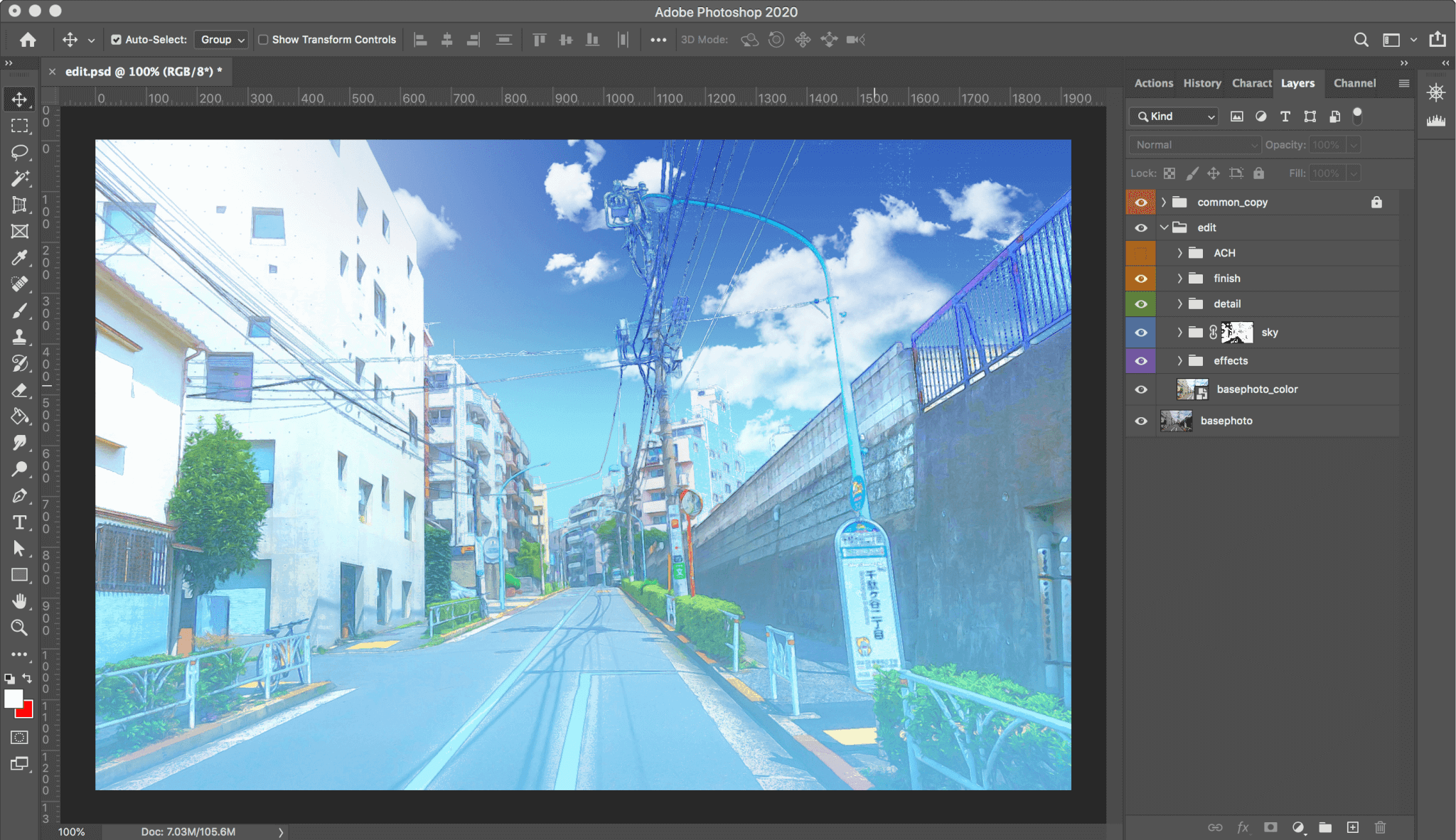
After an action replay, it is not complete. If you 10 is completion, consider that up to 7 or 8 can be automated.
After that, you work on the generated layers to change the opacity, paint, and other adjustment layer values (brightness, contrast, balance, etc.) User needs to make these adjustments to make the image closer to completion.
Consider it as: “Original photograph”→ “Use Action File to convert and make a PSD for editing” → “Make layer adjustments.” The completed image would depend on how you adjust the layers, so please try various ways of adjusting.
How to use Actions/An explanation
Here, we explain how to use Actions and tips on making layer adjustments. Please read it as a manual.
★The file structure of BricoLogic
bricologic.atn: Action File for Photoshop
edit.psd: PSD file for relaying this action
file: setting file for reading the filter
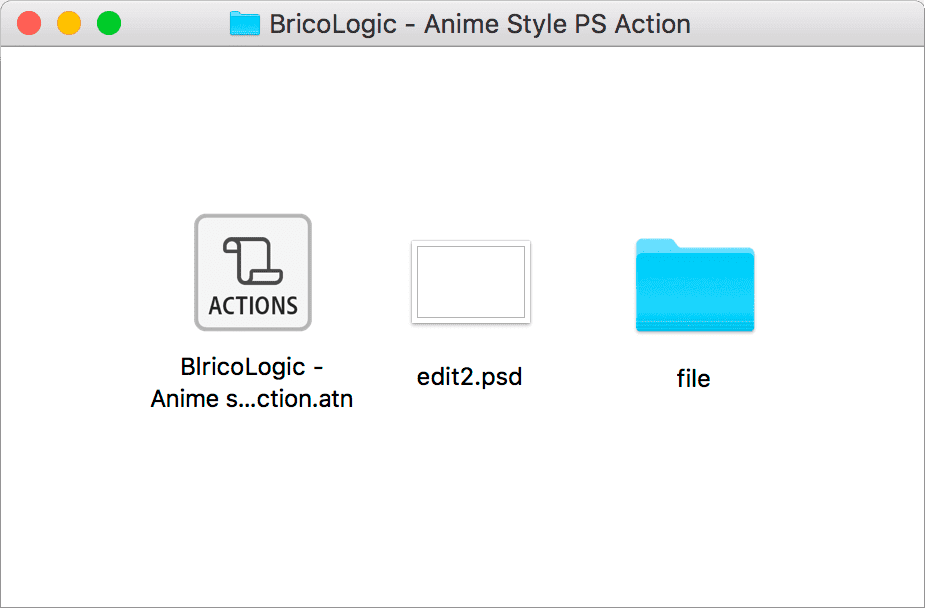
Please don’t delete these files. If you delete them, please re-download the data from the purchase page.
★First, convert the image you want to edit
Step1: Insert the image you wish to edit under a designated layer name
Step2: Replay the action “Anime style – Creating a PSD for editing”
Step3: Set up various setting screens that automatically open
(Camera Raw Filter, Oil Paint, Dry Brush, Threshold)
*If Oil Paint does not open, check that Photoshop performance panel’s “Use Graphics Processor” is turned on.
Step4: Now, layers and channels have been generated automatically.
★Tips on editing the generated layers and channels
★Three tips
Tip 1: Check that the sky is extracted correctly and make adjustments.
Tip 2: Fix the boundary between the sky and the image where it looks white.
Tip 3: Fix the overall colors and saturations.
Functions of each action
When you load the Action File, three actions will be displayed.
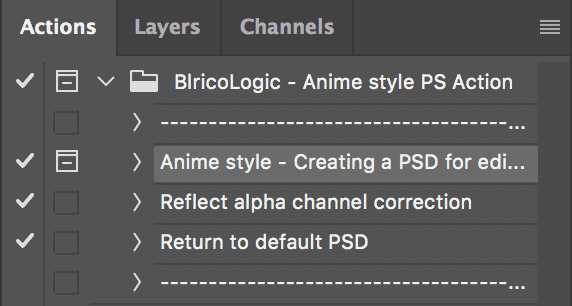
[ 1 ] Anime style – Creating a PSD for editing
When you insert an image that you want to edit and repay the action of the designated edit.psd’s “basephoto” layer, you can create a PSD with a layer structure for editing into animation/illustration style within a few minutes.
[ 2 ] Reflect alpha channel correction
When you finish the above steps, the PSD is still incomplete. Other than opacity, paint, and colors, you need to fix the alpha channel and adjust the masks of each layer for it to be closer to completion.
When you fix the channel (selection area for contrast, sky, and lines), changes need to be implemented on multiple layers, so this action allows a single fix to be performed on various masks.
[ 3 ] Return to default PSD
If you try touching things up and you want to change back to the beginning, you can implement this action to return to the initial settings and start over.
About using this product
This action alone does not complete all the processes. It is only designed to automate some of the processes.
Sometimes, due to hardware issues, not all action may be possible to be replayed, such as oil painting, and Photoshop settings. Please try turning on: Photoshop Preference>Performance>”Use Graphics Processor.”
![]()
Price: 1,100yen
Operation environment: Adobe Photoshop CC2017(18.1.7) or newer
Recommended editing size: 1920 pixels x 1280 pixels
User manual: Please make sure to watch this video first
*Please purchase it only after fully understanding the manual
*It’s designed for people who fully understand the basic functions and action functions of Photoshop.
*Please note we haven’t tested operationality for versions before the ones above.
*Please check that you can use the oil paint effect and make sure the Photoshop performance panel’s “Use Graphics Processor” is turned on.
*In the process of making an Action File, the “1920 pixel x 1280 pixel” size was created, so we recommend using the same size.
*It automates 70-80% of the edit procedure, and the final output will vary depending on the experience of the user.
*When you are editing images with significantly larger sizes/ratio, the adjustment after replaying the action may require technique/knowledge/experience.
*It is prohibited to sell/reprint/redistribute the product without any consent.
*We do not guarantee any damage as a result of using the Action File.